Dropdown
A universal dropdown plugin that will attach dropdowns or popovers next to anything!
Title
Some text that people will think is awesome! Some text that people will think is awesome! Some text that people will think is awesome!
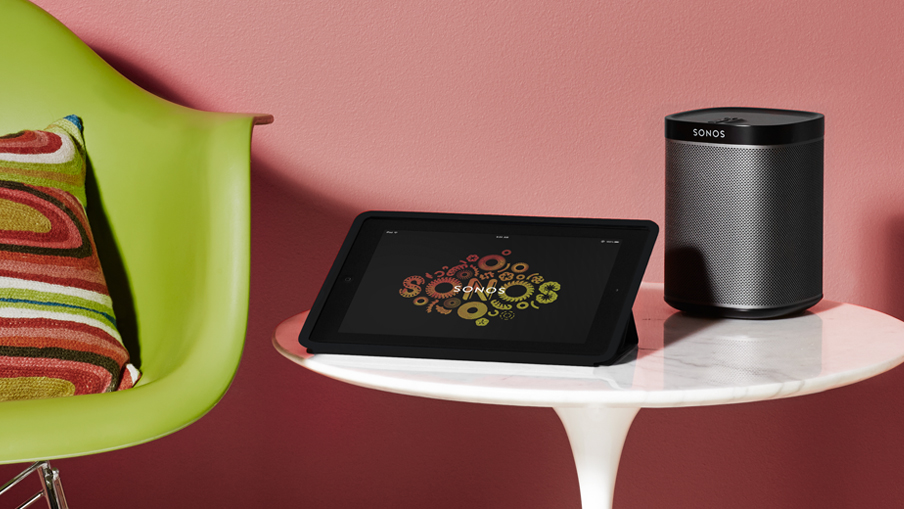
More text.
ButtonBasic
You can create a dropdown using minimal markup.
Has Dropdown | Has Content Dropdown
Some text that people will think is awesome! Some text that people will think is awesome! Some text that people will think is awesome!
<a href="#" data-dropdown="drop3">Has Dropdown</a>
<ul id="drop3" class="f-dropdown" data-dropdown-content>
<li><a href="#">This is a link</a></li>
<li><a href="#">This is another</a></li>
<li><a href="#">Yet another</a></li>
</ul>
<a href="#" data-dropdown="drop4">Has Content Dropdown</a>
<div id="drop4" class="f-dropdown content" data-dropdown-content>
<p>Some text that people will think is awesome! Some text that people will think is awesome! Some text that people will think is awesome!</p>
</div>Advanced
Additional classes can be added to your dropdown to change its appearance.
Tiny Dropdown<a href="#" class="button cta small" data-dropdown="drop-tiny">tiny Dropdown <span class="icon-down-dir"></span></a>
<ul id="drop-tiny" class="tiny f-dropdown" data-dropdown-content>
<li><a href="#">This is a link</a></li>
<li><a href="#">This is another</a></li>
<li><a href="#">Yet another</a></li>
</ul><a href="#" class="button cta small" data-dropdown="drop-small">small Dropdown <span class="icon-down-dir"></span></a>
<ul id="drop-small" class="small f-dropdown" data-dropdown-content>
<li><a href="#">This is a link</a></li>
<li><a href="#">This is another</a></li>
<li><a href="#">Yet another</a></li>
</ul><a href="#" class="button cta small" data-dropdown="drop-medium">medium Dropdown <span class="icon-down-dir"></span></a>
<ul id="drop-medium" class="medium f-dropdown" data-dropdown-content>
<li><a href="#">This is a link</a></li>
<li><a href="#">This is another</a></li>
<li><a href="#">Yet another</a></li>
</ul><a href="#" class="button cta small" data-dropdown="drop-large">large Dropdown <span class="icon-down-dir"></span></a>
<ul id="drop-large" class="large f-dropdown" data-dropdown-content>
<li><a href="#">This is a link</a></li>
<li><a href="#">This is another</a></li>
<li><a href="#">Yet another</a></li>
</ul>Available class options:
tiny: Make the dropdown have a max-width of 200pxsmall: Make the dropdown have a max-width of 300pxmedium: Make the dropdown have a max-width of 500pxlarge: Make the dropdown have a max-width of 800pxcontent: Add padding inside the dropdown for better-looking content
Directions
You can now position dropdowns on the top, bottom, left, or right of the target element. The default position is bottom and you do not need to change anything to get your tooltip positioned bottom.
To set other alignments, just specify the align property in data-options on the target element.
<a href="#" class="button small cta reverse" data-dropdown="drop-right" data-options="align:right"><span class="icon-right-dir"></span> Dropdown</a>
<ul id="drop-right" class="f-dropdown" data-dropdown-content>
<li><a href="#">This is a link</a></li>
<li><a href="#">This is another</a></li>
<li><a href="#">Yet another</a></li>
</ul><a href="#" class="button small cta reverse" data-dropdown="drop-left" data-options="align:left"><span class="icon-left-dir"></span> Dropdown</a>
<ul id="drop-left" class="f-dropdown" data-dropdown-content>
<li><a href="#">This is a link</a></li>
<li><a href="#">This is another</a></li>
<li><a href="#">Yet another</a></li>
</ul><a href="#" class="button small cta reverse" data-dropdown="drop-top" data-options="align:top"><span class="icon-up-dir"></span> Dropdown</a>
<ul id="drop-top" class="f-dropdown" data-dropdown-content>
<li><a href="#">This is a link</a></li>
<li><a href="#">This is another</a></li>
<li><a href="#">Yet another</a></li>
</ul><a href="#" class="button small cta reverse" data-dropdown="drop-bottom" data-options="align:bottom"><span class="icon-down-dir"></span> Dropdown</a>
<ul id="drop-bottom" class="f-dropdown" data-dropdown-content>
<li><a href="#">This is a link</a></li>
<li><a href="#">This is another</a></li>
<li><a href="#">Yet another</a></li>
</ul>Hoverable Dropdown Option
If you'd rather have your dropdown be accessible by hover, you can add a data-option to the target element:
<a href="#" data-dropdown="hover1" data-options="is_hover:true">Has Hover Dropdown</a>
<ul id="hover1" class="f-dropdown" data-dropdown-content>
<li><a href="#">This is a link</a></li>
<li><a href="#">This is another</a></li>
<li><a href="#">Yet another</a></li>
</ul>